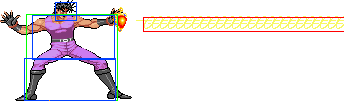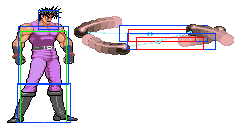PalMod is a program that allows the editing of character colors for arcade games of the fighting genre using the Capcom motherboards. It was initially developed for Street Fighter III: 3rd Strike and Marvel vs Capcom 2, but it can be used for other CPS-2 and CPS-3 era games. PalMod can only edit decrypted Capcom ROMs.
FightCade will support palmodded ROMs, but FightCade 2 will not. This is because FightCade 2 uses a newer version of FBA that uses encrypted ROM files and PalMod needs decrypted ROM files to work. As of early 2018, you cannot palmod any FightCade 2 ROMs (this may change in the future).
This page's purpose is to teach how to edit character colors for JoJo's Bizarre Adventure: Heritage for the Future.
Installation
Once you are done editing your palette, press the Update button. Press "Tools" and then "Save ACT Palette." Save the palette in your ACTs folder. Press "File" and then "Patch Changes" (alternatively, press Ctrl+S). Copy the 51 file in the PalMod folder and replace the 51 file in the jojoban folder. Compress the jojoban folder into a .zip file and replace your old ROM. Open FBA or FightCade and open jojoban. You will see your edited palette.
Program Functions
There are multiple functions on the PalMod window that you can use.
On the screen:
- RGB - stands for Red, Green, and Blue. You can adjust how much red, green, and blue appears in a color by using the sliders.
- HSL - stands for Hue, Saturation, and Lightness. Works the same way as RGB. You're just adjusting different things.
- A - alpha/transparency: not used for Jojos.
- Set Color - replaces the old color with the new color you defined. Only visible or used if you turn off Settings :: Autp-Set Color On Adjust.
- Pick Color - gets a color from a predefined set of colors. You can also define your own colors.
- Blink - Blinks the selected color in the preview sprite. Disabled for Jojos since there are no preview sprites.
- Invert - inverts the selected color.
- Revert - reverts the selected color back to its original color from the last time the 51 file was saved.
- Update - updates the palette. IT DOES NOT SAVE THE 51 FILE.
Under "File":
- Load File (Ctrl+O) - loads a file. Use the Jojos mode to open either the 50 or 51 ROM.
- Load Directory - for MVC2 and 3S only.
- Patch Changes (Ctrl+S) - saves all your changes. Applies to the ROM you're editing.
- Close File / Directory - closes the file/directory.
- Load Last File/Dir (Ctrl+Shift+O) - loads the last file/directory that was open.
- Exit - closes the program.
Under "Edit":
- Undo (Ctrl+Z) - undos the previous action.
- Redo (Ctrl+Y) - redos the previous action.
- Copy (Ctrl+C) - copies the highlighted color.
- Paste (Ctrl+V) - replaces the highlighted color with the copied color.
- Select All (Ctrl+A) - highlights all colored boxes.
- Select None (Ctrl+D) - unhighlights all highlighted boxes.
Under "Tools":
- Invert - inverts the selected color.
- Revert - reverts the selected color back to it's original color from the last time the 51 file was saved.
- Blink - fuck all it does nothing since we have no sprites.
- Load ACT Palette - loads a .ACT file and replaces the current palette colors with the .ACT palette colors.
- Save ACT Palette - saves the current palette colors as a .ACT file.
Extras File:
PalMod supports extending itself via Extras files. If you create a new text file in the PalMod folder called "jojos50e.txt" or "jojos51e.txt" (DO NOT PUT .txt IN THE FILE NAME, IT IS AN EXTENSION), you can use those with the 50 and 51 ROMs respectively. PalMod automatically reads this data in and adds it to the top combobox under "Extra Palettes".
By adding that Extras file to the PalMod root directory, one can add extra palettes to the program that they want to edit. Extra palettes are formatted like this in the text file:
Name of the palette
Starting hex (i.e. 0x0000000)
Ending hex (i.e. 0x0000081)
This is followed by a blank line, and then the next extra palette. Note that palettes already in PalMod should not be duplicated in an Extras file: if you do that only the main PalMod-internal palette will be used, and any changes to the Extras file version will be ignored.
An example of an Extras file is at https://pastebin.com/Z7fC90cv . You do NOT want to use this with PalMod, since PalMod already has this data and we just talked about how duplicating data in the Extras file is bad. But it is still a great example of the basic structure of an Extras file.